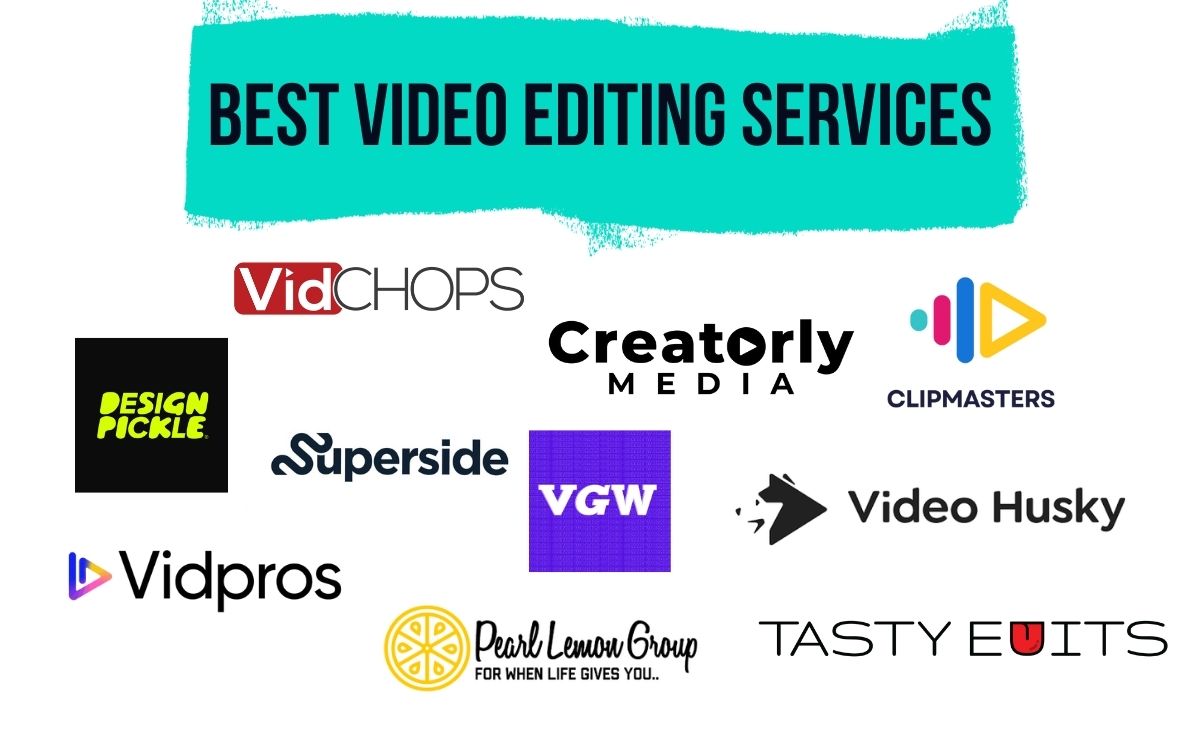For content creators all over the world, YouTube provides a fantastic platform for sharing videos with huge audiences, collaborating with fellow creatives, and finding inspiration for new material. YouTube’s popularity means it can be a highly competitive space, with millions of creators battling for views and subscribers. As a result, YouTubers are always on the lookout for new and original ways in which to grow their audiences. If this sounds familiar to you, help is at hand in the form of YouTube Studio.
In this blog post, we’ll be taking a look at how you can make use of YouTube Studio to take your content creation to the next level.
What Is YouTube Studio?
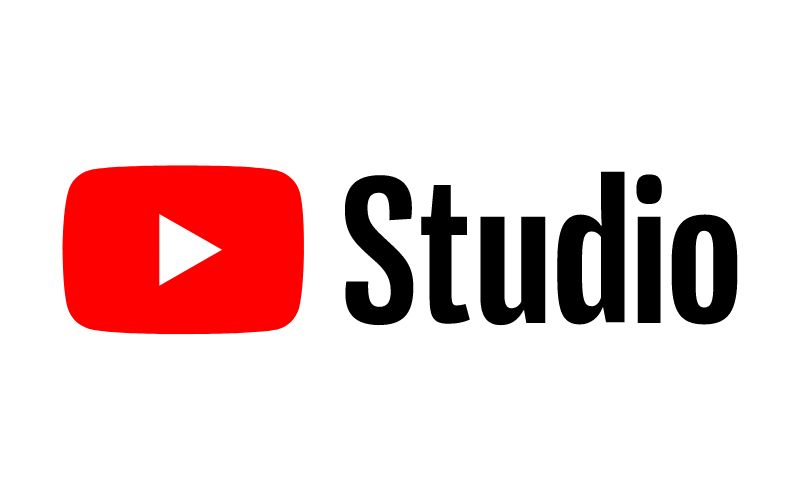
YouTube Studio, sometimes called YouTube Creator Studio, is the home for content creators on the platform. It’s a powerful marketing tool provided by YouTube that helps creators organize and optimize their channels. On top of that, it’s an extensive resource of real-time analytical data that also allows you to start monetizing your channels, analyze earnings, and download music to use in your videos.
Beyond making it easier for you to manage your channel, YouTube Studio is the ideal platform to use when interacting with your audience as it helps you understand their behaviors and preferences.
How Do You Access YouTube Studio?
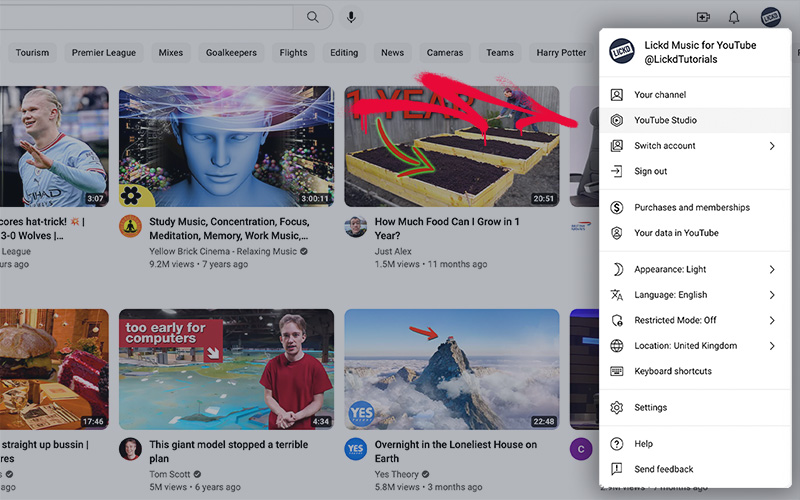
Accessing and navigating to the creator’s Studio on YouTube is easy, but we’ll walk you through everything you need to know in this section in case you are just starting out as a YouTube content creator.
When you open a YouTube account and create a channel, you’ll immediately have access to YouTube Studio. You don’t have to upload a certain number of videos or have a minimum number of subscribers in order to be able to start using it, as the Studio is what makes it possible for creators to share their content.
To navigate to YouTube Studio, you can either search directly for studio.youtube in your browser or go to the main YouTube homepage, click your profile picture in the top right corner of the page, and select YouTube Studio from the dropdown menu that appears.
What Are The Features Of YouTube Studio?
If you’re looking to grow your brand, particularly through video marketing initiatives, then YouTube Studio is exactly what you need. But, in order for you to take full advantage of it, you need to know what the platform has to offer in terms of its features.
Channel management
Channel management is one of the core functions of YouTube Studio. This involves a number of different activities and actions including:
- Monitoring engagement by tracking view counts, likes, and comments to identify the best-performing videos
- Adjusting the notification settings for your channel to make it easier to interact with viewers by responding to comments on a given video
- Updating your profile picture, account preferences, and monetization settings
- Restricting access to a video or series of videos
- Customizing the design of your channel’s main landing page with branded graphics, logos, and messaging
- Adding a description, title, thumbnail, caption, and relevant hashtags to your videos
- Managing copyright and monetization
If you have more than one channel, you can switch between them quickly by clicking on your profile picture icon in the upper right-hand corner of the computer screen. It’s a good idea to use a unique profile picture for each channel so that you can easily tell the difference between them and avoid sharing videos on the wrong one by mistake.
Edit and upload videos
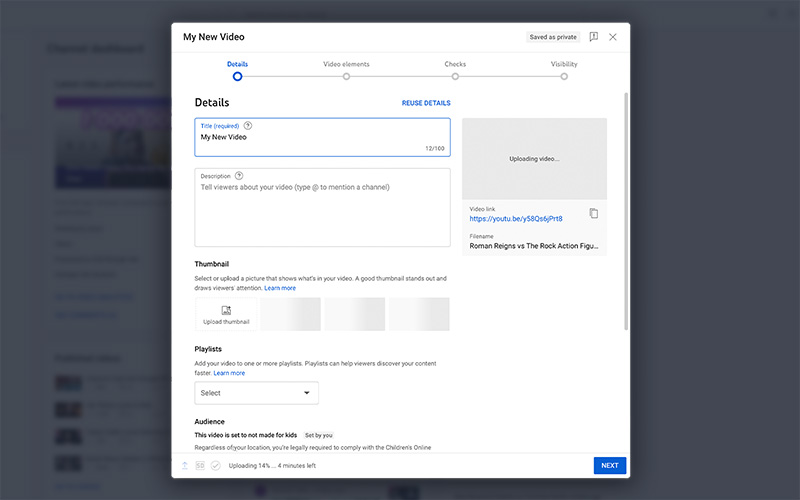
Editing video content and consistently uploading videos are two of the hardest aspects of building and maintaining a successful channel. This means that having access to some form of editing software with the features and functionalities you need to get the job done is mission-critical.
In the past, YouTube offered a video editor within the Studio interface, but this service has since been discontinued. Many content creators with more editing experience under their belts will tell you that this was somewhat overdue, though, as YouTube’s video editing tools were criticized for lacking certain important features and providing a poor user experience.
Luckily for any budding creators out there, there’s a wealth of alternative video editing programs available that offer much better, more advanced functionalities. These allow users to carry out the most important editing tasks including adding cuts to break up longer videos, merging frames, blurring, placing video elements, adding end screens, and including music or sound files, all of which are crucial for enhancing the quality of the video content you create. Well-designed third-party editing software is designed to integrate seamlessly with YouTube and make it easy for creators to upload and manage their content.
View analytics
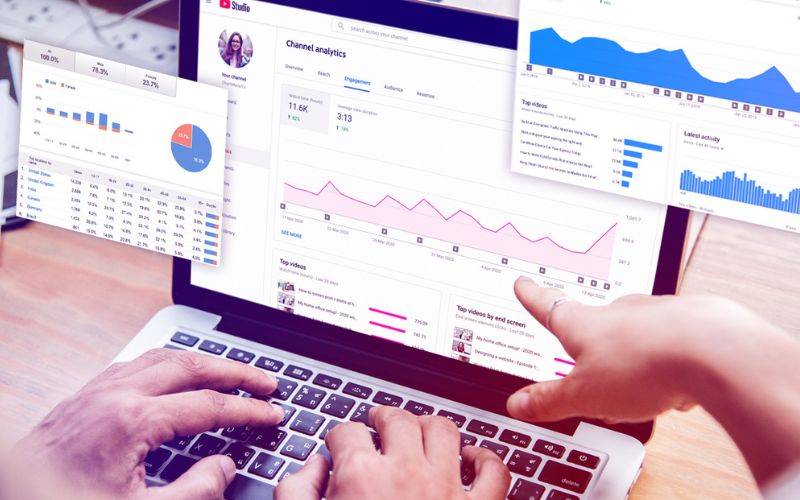
Being able to view analytics is one of the main features of YouTube studio, as it provides you with invaluable insights on which you can craft video marketing and video content strategies. When you sign in to YouTube Studio, you’ll be able to see the performance of your channel by assessing key data such as viewer demographics, views, impressions, and engagement.
It also provides information about your subscribers and the playback time of videos. Accessing analytics is simply a matter of clicking on the statistics section of the dashboard, either within YouTube Studio’s dedicated app or on the desktop version of the page. Setting aside time to view the analytics data for your channel is not something you want to miss, as it allows you to make informed decisions about the type and duration of your next video. Make sure to check out this guide on how to read your YouTube analytics (and use it to grow your audience)!
Enable access for multiple users
This is a very useful feature for large-scale businesses where more than one person may need to sign in to a channel to handle the distribution and management of video content. To enable this feature, navigate to the “Permissions” section of the settings panel, after which you can click on “Manage Permissions,” authenticate your account, and add other users.
Design playlists
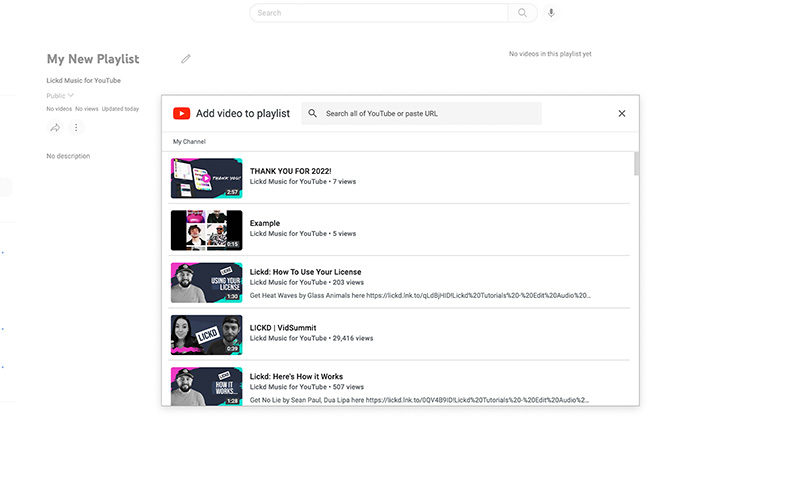
Playlists are ideal for keeping your channel video library organized so that viewers know where to find specific videos or watch an entire series of related videos. Creating playlists is done by clicking on “Lists” and then selecting “New Playlist”. You can also organize videos from within the content tab of your YouTube Studio dashboard.
Include subtitles
The ability to add subtitles is another valuable feature of YouTube Studio. What makes this feature even better is that it allows you to include closed captions in different languages, thus enabling you to reach even larger audiences with the content you’ve created for your channel. It’s also a great thing to do as it makes your content more accessible to those with disabilities.
Manage comments
Depending on the nature of your channel and its community, you may want to change the way comments are displayed. Using the Studio, you can choose how to monitor comments by completely disabling comments, having them moderated before being published, or allowing anyone to comment automatically.
View the dashboard
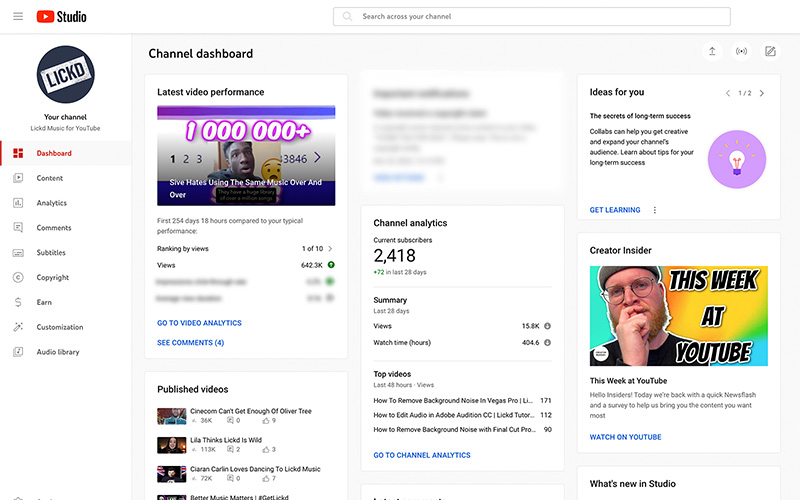
To help its creators stay at the forefront of what’s happening both within the platform and around the world, YouTube provides a dashboard of everything you’ll need to know to create content that gets views. The dashboard is basically a feed of all the relevant news, updates, analytics, recommendations, and issues that you can leverage when making videos. To access the YouTube Studio dashboard, simply go to the YouTube Studio homepage and click on your account’s profile picture located in the top right of the screen. This will bring up your own personalized dashboard of cards displaying insights including:
- Channel violations raised against your content
- The performance of your recent videos
- Channel analytics from the past 28 days
- Latest comments on your videos
- Updates and new features added to the Studio
- Content ideas and inspiration tailored to your channel
Copyright
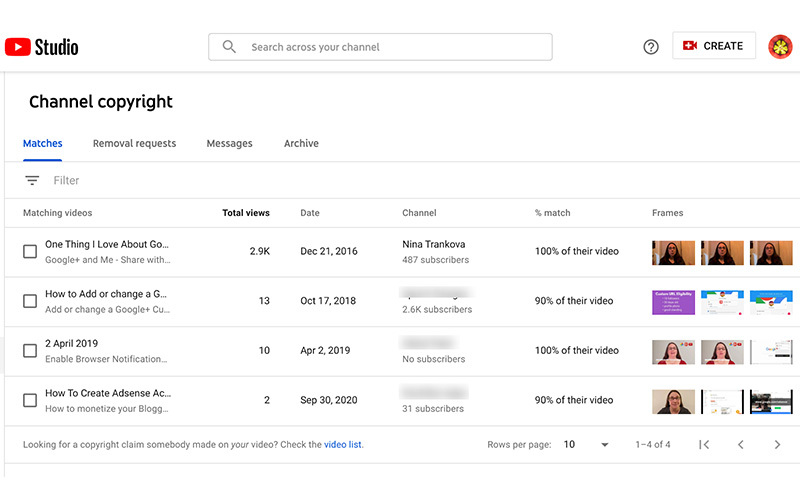
To make it quick and easy for creators to protect their content from unlawful copying or theft, YouTube includes a copyright section within the Studio. Found in the menu bar on your main dashboard, this allows you to manage any copyright takedown requests that you have submitted.
It’s worth noting that this area of the Studio is reserved for your own copyright claims (those that you make against other users you feel have falsely claimed ownership of your content) and not those that are made against you. To view any copyright claims made against your channel by other users, navigate to the ‘Content’ tab and check the ‘Restrictions’ column.
Channel customization
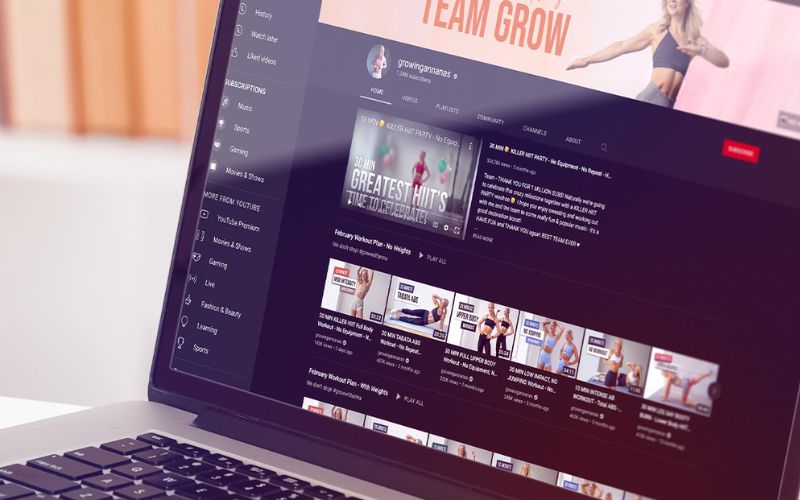
Making sure that the appearance of your channel reflects your brand’s identity and the style of your content is crucial for ensuring that your videos appeal to your target audience. YouTube Studio allows creators to customize a range of elements to keep everything in check. These include:
- The layout – this covers things like channel trailers, channel sections, and featured videos.
- Visual branding – this is the profile picture associated with your channel, the banner image displayed on your channel’s homepage, and the watermark added to your videos.
- Basic info – this includes general information about your channel such as its name, description, and any relevant links to where your brand can be found elsewhere.
The customizations can be accessed and adjusted from the menu on the left-hand side of your dashboard.
That’s YouTube Studio
So, now you know all about the YouTube Creator Studio and how to use it. The best thing to do now is go have a click around the studio yourself and get used to using the features. Follow the tips above and you’ll be optimizing and growing your channel in no time!
When you need music to soundtrack your videos, you know where to go. Get unlimited high-quality royalty-free tracks for only $15 and super affordable licenses on mainstream hits from artists like David Guetta, Sia, Bruno Mars, and Lizzo. Join Lickd today to get a 14-day subscription for free and 25% off your first mainstream music license!
FAQs
What’s the fastest way to grow my YouTube channel?
Luckily, there are plenty of ways in which to grow your channels. However, the speed of this growth may depend on the consistency of your efforts and the quality of your videos. Here are some techniques that are widely accepted to drive quick growth:
- Writing must-see titles.
- Optimizing videos for visibility and search intent.
- Using high-quality, relevant music.
- Running a contest or giveaway.
- Engaging with your audience.
- Hosting a live stream.
- Use popular music in videos(but avoid copyright infringements!).
- Collaborating with other creators or influencers.
- Organizing your content into playlists.
- Finding out what types of videos your audience wants.
- Keeping your channel updated with a current profile picture, account information, and access rights.
How do I start earning money from YouTube?

To earn money from YouTube, creators need to be part of the YouTube Partner Program. To apply to the program, as of June 2023, creators must have a minimum of 500 subscribers and 3000 watch hours on their videos in the past year; or 1000 subscribers and 10 million views on YouTube Shorts within the last 90 days. You can apply to join the YouTube Partner Program from the ‘Monetization’ tab in YouTube studio.
Is YouTube Studio free?
YouTube Studio is free to use. Creators also have the option of downloading the YouTube Studio mobile app, which is also free and available on Android and IOS devices.
One of the greatest appeals of starting a YouTube channel is that it doesn’t have to cost you anything. All you have to do in order to start sharing videos is create a YouTube and YouTube Studio account, which is just like signing up with any other social media platform.
What is the difference between YouTube Studio And YouTube?
YouTube Studio is effectively the base of operations for content creators, as it allows them to manage everything they publish on their channels. YouTube, on the other hand, is simply where platform where users can watch videos, share content, and interact with creators and viewers.
When you open a YouTube account, you’ll immediately have access to YouTube Studio – you don’t have to upload a certain number of videos or have a minimum number of subscribers.
Here are some of the key differences between YouTube Studio, your YouTube channel, and YouTube:
- With a YouTube channel, you’ll be able to share, like, and comment on videos. YouTube Studio allows users to analyze, edit, and upload videos.
- YouTube is essentially a social network; while YouTube Studio is a tool for administering and assessing a YouTube channel and its videos.